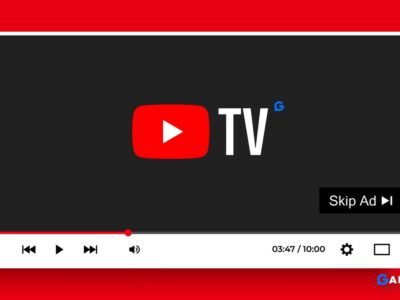Xiaomi and other android smartphones are dealing with a strange and annoying bug that seems to lead to Xiaomi Apps Crashing frequently. However, it is not important to blame bugs for app crashes. There can be several reasons for the Xiaomi app crashing. Google already rolled out the update for Android Apps Crashing.
Xiaomi and Samsung were the ones who severely affected by this bug. The users have been sharing on forums, and Twitter about the “apps keep stopping” or “Android Apps Crashing” issues and related stuff.
An annoying error message keeps popping up every now and then saying that “msa keeps stopping” or “Apps Keep Stopping” as well as “App stopped working” can be seen on Xiaomi as well as some of Samsung Galaxy phone too.
This error frequently appears upon trying to open a set of commonly used apps, including – Gmail, Facebook, WhatsApp, Twitter, Instagram, etc.
Google has already acknowledged the bug and fixed the problem with the new Android System WebView update. If you haven’t got the update and still facing the issue, then this might help.
Table of Contents
How to stop Apps Crashing in your Xiaomi Phone
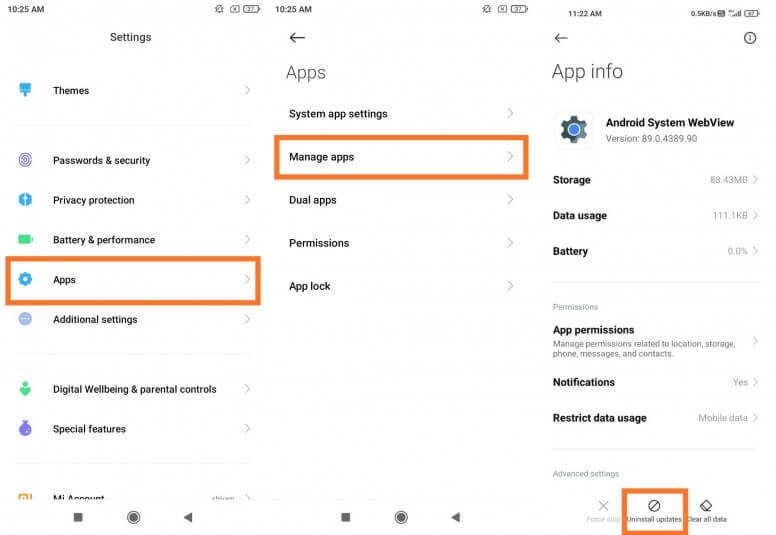
1. If you’re on a Xiaomi smartphone, navigate to Settings > System Apps > Manage Apps
2. Then Search for “Android System WebView” and click on it
3. Now, if you Look down, then you’ll see the “Uninstall Update” button; click on it
4. Now, it will solve your Android Apps Crashing problem in Xiaomi Phone
Scenario 2: It might happen you don’t find “Android System WebView” in your system at all. No worry, we got you covered. In that case, follow these steps.
1. Go to the Play Store and search “Android System WebView.”
2. Now, You Uninstall/Update according to the given situation. Google already provided the update for the fix, and installing the update will help solve the problem.
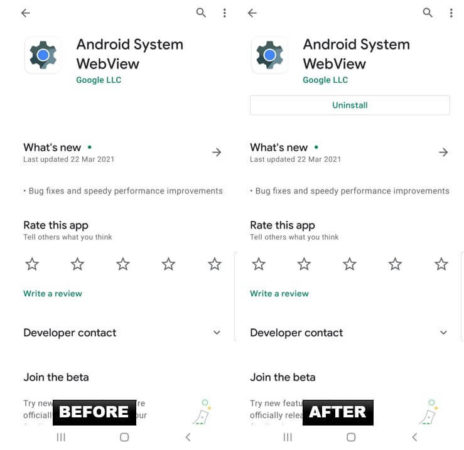
3. If it is coming blank or neither Uninstall nor Update option is appearing, then go to Settings>System Apps > Manage Apps, search for Google Playstore and clear the cache.
4. Now, your phone should start working flawlessly without any crash.
Update Google Chrome App in Play Store
# In case the above method didn’t work for you, then here is the most simple and easy method.
# Go to Google Play store and search “Google Chrome.”
# Now update the Google Chrome app from Playstore
# That’s it, and Now your Smartphone is bug-free
Scenario 3: The above two Methods will surely remove the “WebView” bug altogether, but if you still find difficulty, then try this method.
- Go to Settings > System Apps > Manage Apps and search “Google Crome App.”
- Now Disable it or Uninstall it, according to the given situation on your Xiaomi Phone.
Note: These above Methods are 100% safe and will not delete your critical Data.
This should immediately stop the “MSA and Apps keep stopping” issue on your Xiaomi Smartphone. This method is applicable on all Xiaomi smartphones, including – Xiaomi Mi9T Pro, Redmi Note 8, Redmi Note 9, Mi8, Mi9, Mi10, Poco X3, Poco devices, etc.
“A new update to Android System Webview has been issued to the Play Store, which should bring it to version 89.0.4389.105 and should fix the apps crashing problem. You can search for it in the Play Store or follow the link to it in the main article to update it” says Google
Google has made official announcement on twitter and suggested a soft reboot of the phone. While the fix worked for some of user and solved their problem.
Hi Maciej, sorry to know that you are experiencing an issue with your device. It’s important that we get this sorted. Could you try a soft reboot by holding down the power button for 30 seconds and see if it works fine? Let us know if that helps. ^Adam
— Made By Google (@madebygoogle) June 22, 2021
The other option is to uninstalling the latest update from the Google which solved the Redmi note 9 apps crashing problem.
Other methods to stop apps from crashing
There are numerous reasons why apps crash on Android. The best tactic is to try to resolve the situation using these methods.
Recommended Article
Update your MIUI OS
The first step is to ensure that your operating system is up to date, including security updates, have been installed. This rule out the idea that the issue is caused by a simple bug for which Xiaomi has already provided the solution in the form of a latest MIUI 13 updates. You check the List of MIUI 13 features here.
Force Stop the App
The best choice is to Force Stop any app that continually freezes or crashes when you try to use it. After that, try opening the app again to check if the problem has been resolved.
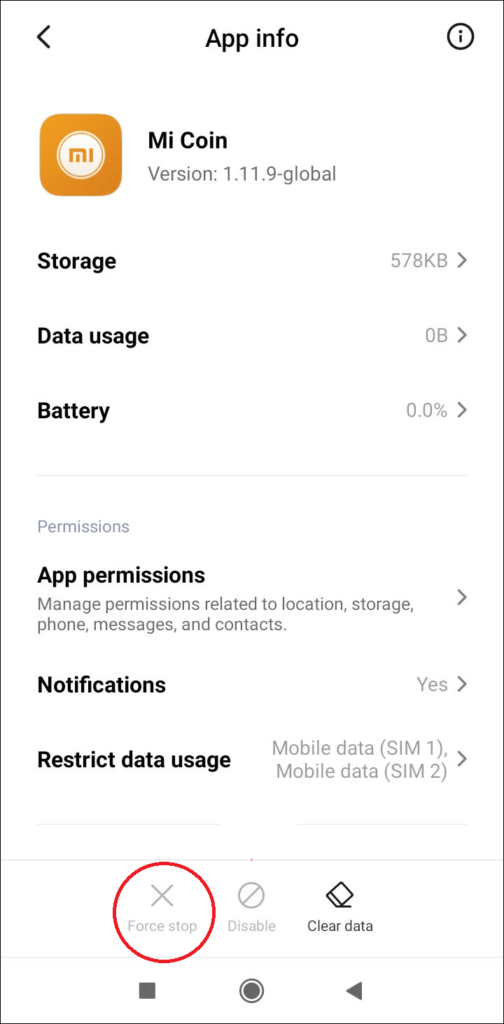
1. Go to Settings > Apps
2. Then Manage apps
3. Choose an app that creating a problem
4. Tap on Force stop
5. Click “OK”
In case, you find that the battery usage is more than normal then you should follow these 12 Tips to save battery on MIUI.
Clear your cached data
Clearing your app cache data regularly helps to keep your phone running smoothly. Sometimes, the cache occasionally saves data or a large amount of data that repeatedly cause an app to crash.
1. Open Settings App
2. Tap About Phone
3. Select Storage > Select Cached Data
4. Confirm by Pressing OK
Free up Space on your Phone
Your apps may crash and become unstable due to a lack of storage space on your phone. To free up storage space, go to storage and erase any unnecessary apps, images, or other types of data.
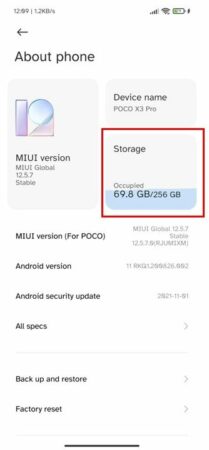
1. Go to Setting
2. Then, About Phone
3. Click on Storage
Uninstalled the App
If you are having trouble with a specific app, reinstall it or uninstall it completely. The application may not work with your Xiaomi smartphone. It is preferable to use an alternative to the application in question rather than allowing it to fail repeatedly.
If you can’t discover the application that’s causing the problem, try deleting the apps you’ve recently downloaded. You can uninstall the apps one at a time to check if the problem persists.
Restart your Device
Restarting your Android device can clear up any software issues that cause apps to keep closing. It’s also crucial to restart your smartphone after using any of the above methods so that MIUI can properly implement these changes.
Factory Reset
If all the above methods fail and you can’t seem to identify the cause, the best thing to do is to revert all software settings to their defaults. It should only be used as a last resort. Here’s how:
1. Open Settings app.
2. Tap General Setting.
3. Then tap Backup and Reset.
4. Tap Factory Data Reset.
5. Next tap Reset Device.
6. Tap Delete all.
I hope this article was helpful in resolving the app crashing problem on your Xiaomi phone. Also, don’t forget to share this content with your friends.