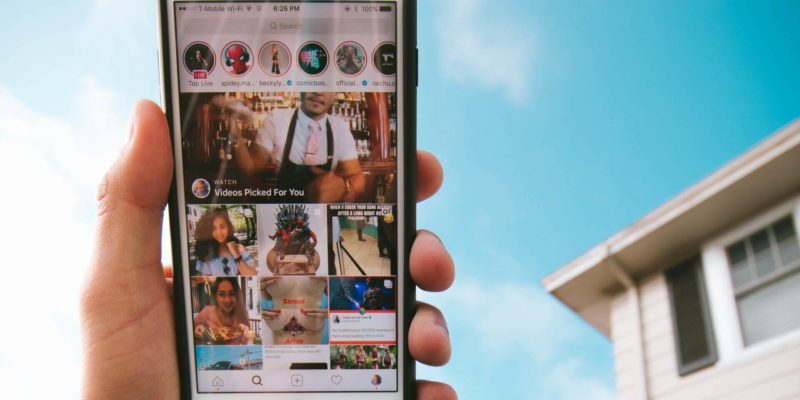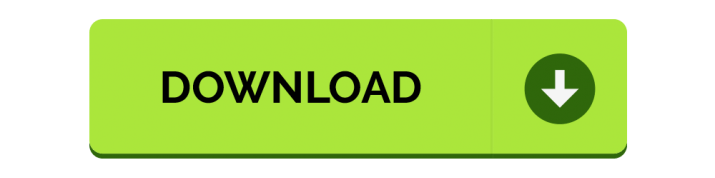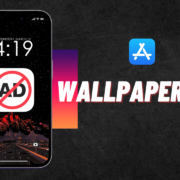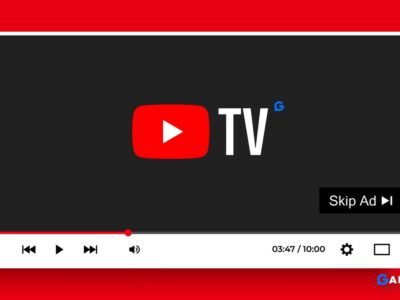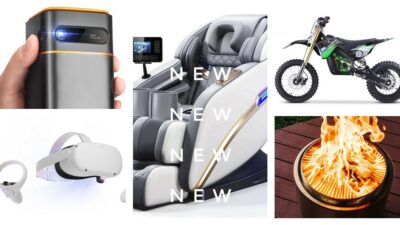The Reels were first introduced on Instagram even before Facebook had. After banning TikTok in India, Instagram announces reels similar to TikTok to lure the TikTok audience to Instagram.
Instagram reels are quite entertaining and with Expert Tips on How to Use Instagram Reels you can unlock the potential to reach new followers but sometimes they are inappropriate, carry nudity or disturbing elements.
So if you are looking to Remove Reels from Instagram it is not technically possible within the app because Instagram didn’t have any option to disable it.
However, by making some changes it’s possible to remove or disable Instagram reels. Here’s how you can do it?
Table of Contents
Install IG Plus app on your Smartphone
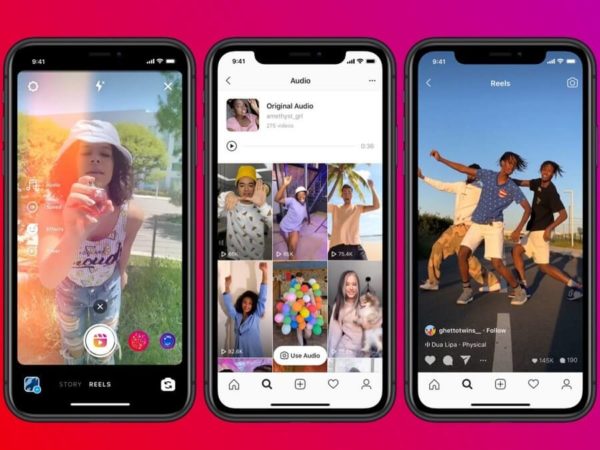
Well, browsing Instagram through a browser might not be as sweet as an Instagram app. That’s why you need IG Plus, which is typically a browser but made specially to browse Instagram and nothing else. It is only available for Android.
Additionally, its hide reels on Instagram, so that you can browse Instagram freely and your Instagram feed looks beautiful, but to add cheery on top of your Instagram account make sure you have one of these cool Instagram profile pictures.
1. Install IG Plus from Google Play store here
2. Now Login with your Instagram credentials.
3. After login successfully, browse Instagram without reels.
Highlights of IG Plus
- The app is lightweight and fast with a user-friendly interface same as in the Instagram app.
- You can also change the Instagram theme from white to Dark theme.
- You can also download any video or picture even stories to your gallery from Instagram instantly with this app.
Install Instagram Old Version on your Smartphone
You can go back to a previous version of the Instagram app. It can remove reels automatically, but you may miss out on some additional features that were added later.
Note: Before installing the Instagram old version, remove or disable the Instagram currently installed on your smartphone.
1. Download Instagram old version without reels
2. Install the Instagram APK file by unknown sources
3. Log in to your Instagram Credential
4. Browse Instagram without reels.
Highlights of Instagram Old Version
- This particular Instagram old version doesn’t come with the built-in Reels feature.
- You get all the features of Instagram without Reels or short video.
- The Instagram old version is only available for Android phones, not iPhone.
How to Stop Instagram from Auto-Update?
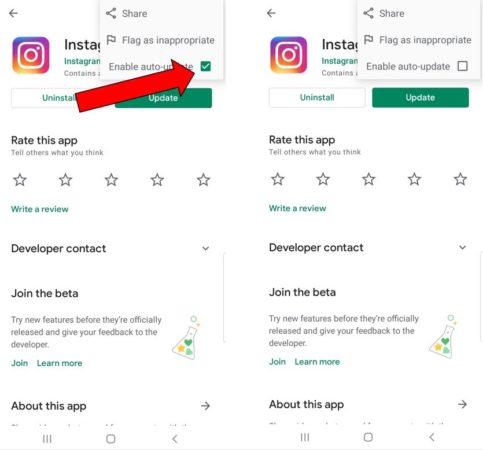
It is important preventing Instagram from Updating by turning auto-update off on Google Play Store.
1. Go to Google Play store
2. Search Instagram on Play store
3. Tap on the three-dot menu on top and disable auto-update.
4. All done.
Recommended Articles
1. Is There a Way to Find Out Who Viewed Your Instagram Profile and Stories
2. Can You Log into Someone Else Instagram without Them Knowing?
3. How to permanently Turn Off Sound on Instagram Stories?
4. How to Spot a Fake Instagram Account
Start Using Instagram on Browser
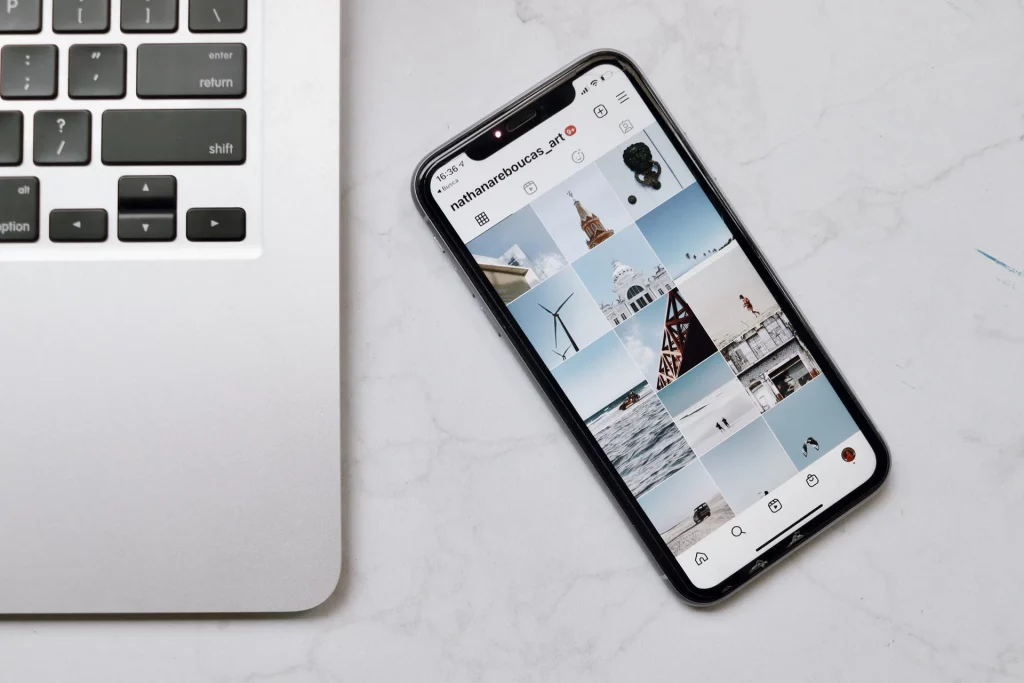
The most easy and simple way to get rid of Instagram Reels is to start using Instagram on the browser. The best part of using Instagram on a Browser is that it doesn’t support Instagram reels nor its support sponsored ads.
You get only a plain and simple Instagram feed to browse. You can also download Instagram story with your browser.
Highlights of using Instagram on Browser
- You can download and install any browser like Chrome, Apple, Brave, etc.
- This method of using Instagram on the browser without Reels is applicable to all devices Android and iPhone.
- Instagram reels are not available on browser versions as of now.
How to remove Reels from Instagram on iPhone
You can use any Browser (Safari or Chrome) to experience Reels free Instagram account and a simple Instagram feed. Unlike on Android, you can’t install earlier versions of the Instagram app. For that, you need to jailbreak your phone.
If you don’t want to jailbreak your device, you can use “Friendly Social Browser” on iPhone or iPad instead. “Friendly Social Browser” hides reels and stories not only from Instagram but can also remove reels from Facebook News Feed.
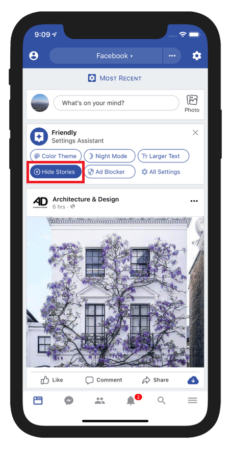
1. Download Friendly Social Browser from App Store
2. Log in with your Instagram Credential
3. Now click on the Gear icon (Setting)
4. Select “Hide Stories”
5. Now enjoy Instagram without suggested reels.
Highlights of Friendly Social Browser
- The app features inbuilt ad-blocker to block sponsored and Instagram ads.
- You can use different color theme for Instagram.
- You can also change the font size to a larger size.
⏩Read More: 5 Easy Steps to Remove Shorts from YouTube
How to remove Reels from Instagram feed or Profile Grid
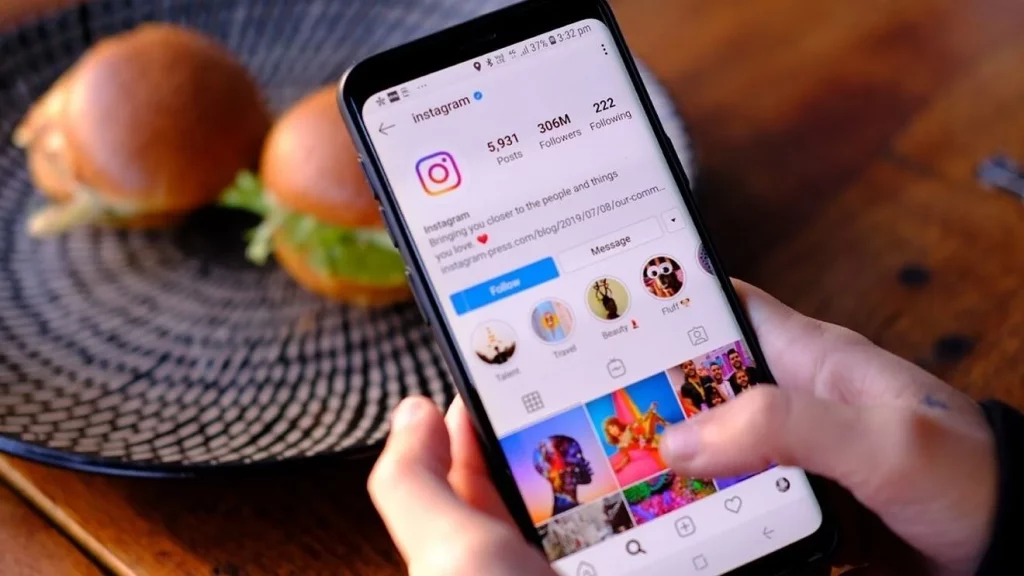
If you are searching to remove only specific reels on your Instagram newsfeed, then you need to follow this;
1. Open Instagram and tap on the Explore tab
2. Now, tap on the Instagram Reel that you want to hide.
3. After that, tap on the button with three vertical dots.
4. Lastly, tap on the Hide button to Remove From Profile Grid.
I hope you have found what you were looking for. These simple changes to Instagram can boost your overall experience of using Instagram. Have you ever considered what is the best day to post on Instagram and how it can assist you in achieving high engagement with your followers? Do tell us if you find these methods useful in our comment section below.
Recent Article
- Download Poweramp Equalizer Full Version APK
- 5 Best Ad free iPhone Wallpaper Apps
- imagetotext.online Review: Why our Experts Rate this higher than all above?
- The Benefits of Linktree for Influencers: Streamlining Content Sharing and Monetization
- 10 Tips to increase your Reddit Karma 2024