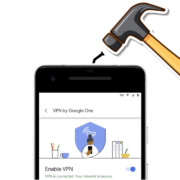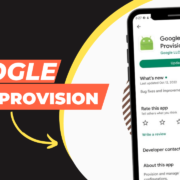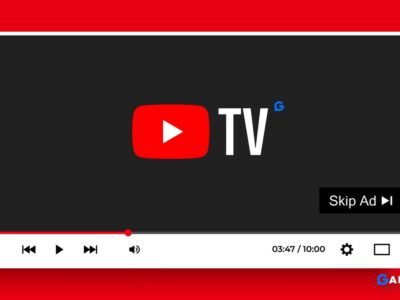The Philips Hue system of smart bulbs lets you turn on the lights with a simple voice command or Amazon Alexa. You can set the bulbs to various colors, brightness levels, have them turn on and off with the music you’re listening to or the news you’re watching. You can even change their colors from the comfort of your couch using the Hue app and your mobile device.
However, you must first connect the Philips Hue Bulb to the application in order to use these features. If you’re having trouble connecting your Philips Hue Bulb, you’re not alone. With a few basic troubleshooting steps, you can quickly resolve this issue.
Table of Contents
Before you start Setup Philips Hue Bulb
It’s important to check these prerequisites before installing the Philips Hue Bulb.
1 Screw your Philips Hue bulbs to your lamps, plug them in, and turn them on.
2 Check if your Hue Bridge is plugged in correctly and connected to the internet.
3 Make sure it is added to your Hue app. Install your Hue Bridge first if you haven’t already.
Check if it is Philips Hue Bulb
I know it sounds silly, but double-check that your light bulbs are all Hue bulbs. Philips’ standard LED lights look identical to Hue bulbs, and several people have admitted purchasing the incorrect one.
How to Check? – Check the packaging, make sure they’re Hue lights written in the box like shown in the pictures.

Manually Search for Philips Hue Bulb
The standard method for adding new lights to the Philips Hue app is to “Auto Search,” but if that method fails to identify any bulbs near you, then you’ll have to select it Manually. Auto-Search can be unreliable at times, however Manual Search is always reliable.
Here’s How to Manually add Philips Hue Bulb
1. Open the Philips Hue app on your device and go to Settings > Light, tap the Add (+) button.
2. Then tap use serial number and type the characters on your bulb’s label.
3 The Philips Hue bridge has now been connected to all of your lights.
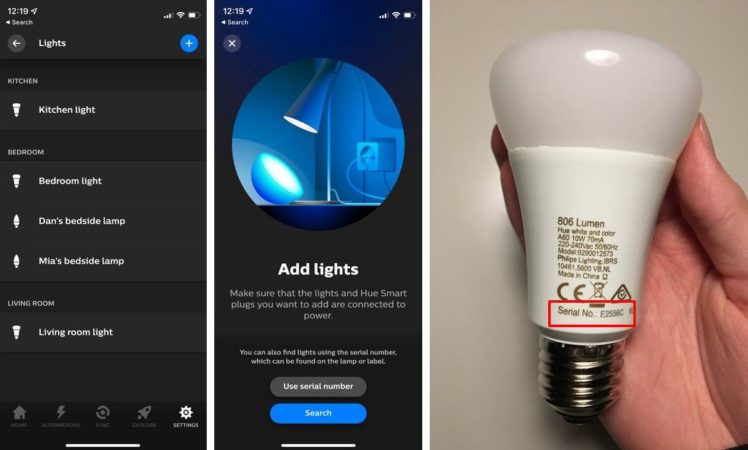
Fix Light May not be reachable error
If you receive a notice stating that some bulbs are unreachable after successful pairing, follow these troubleshooting steps to resolve the issue quickly:
1 Make sure that the Philips Hue lamp is turned on. The physical light switch is required for the Philips Hue bulb. To operate your Philips Hue Bulb from the application, make sure every button are switched on.
2 To receive a signal from your Hue Bridge, make sure all of your Hue bulbs are within range and close together. If one bulb is too far away from the others, move it closer to the bridge or add an additional light bulb in the middle to bring it back into array.
Replace Philips Hue Bulb
If the problems remain despite using the above methods, it may be time to replace your Philips bulb. Any Hue bulbs purchased directly from an authorized retailer come with a two-year warranty from Philips. If your Hue Bulb is within warranty, Philips will replace it for free.
I hope these solutions help resolve your Philips Hue Bulb issues. Tell us in our comments section if these methods fix your issues regarding Philips Hue Bulb.